How to Make a WordPress Website: A Step-by-Step Guide
Creating a WordPress website is easier than you might think! Whether you’re building a blog, business site, or online store, this guide will walk you through the entire process—from choosing a domain name to publishing your first post.
Why Choose WordPress?
WordPress powers over 40% of all websites on the internet because it’s:
- Easy to use (no coding required)
- Highly customizable (thousands of themes & plugins)
- SEO-friendly (helps rank on Google)
- Scalable (works for small blogs & large eCommerce sites)
Step 1: Choose a Domain Name & Web Hosting
Before building your site, you need:
- A Domain Name (e.g.,
yourwebsite.com) – Your site’s address. - Web Hosting – A service that stores your website files.
Recommended Hosting Providers:
- Bluehost (Official WordPress Recommendation)
- SiteGround (Great for speed & security)
- Hostinger (Affordable option)
👉 Pro Tip: Many hosts offer a free domain for the first year when you purchase hosting.
Step 2: Install WordPress
Most hosting providers offer 1-click WordPress installation:
- Log in to your hosting account (e.g., cPanel).
- Find the “WordPress Installer” (usually under “Softaculous Apps”).
- Follow the prompts to install WordPress.
- Set up your admin username & password.
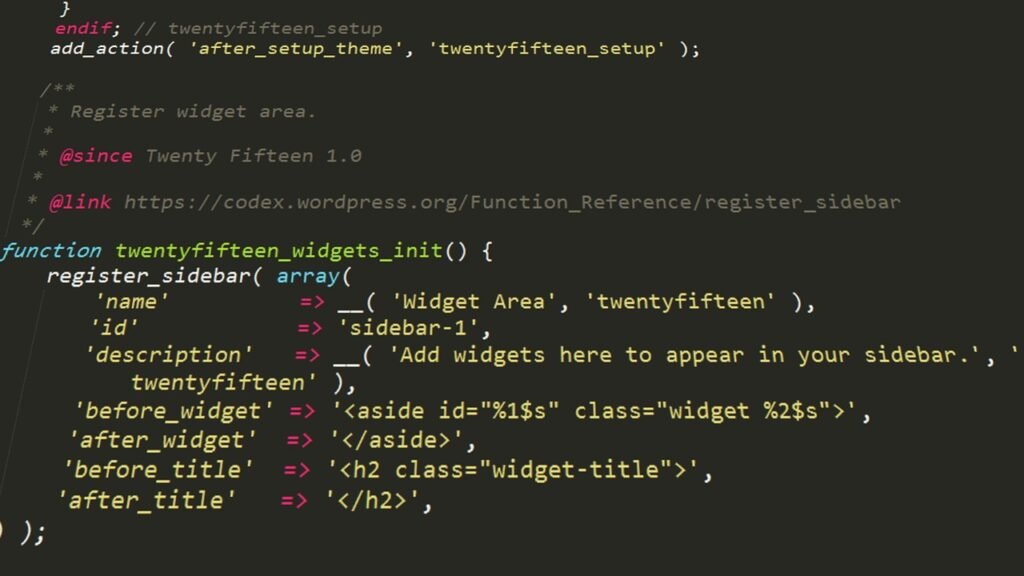
Step 3: Select a WordPress Theme
Your theme controls your site’s design & layout. To install one:
- Go to Appearance > Themes > Add New.
- Browse free themes (e.g., Astra, OceanWP, GeneratePress).
- Click “Install” then “Activate.”
👉 Premium Theme Option: Consider Divi, Avada, or Elementor-based themes for more customization.
Step 4: Install Essential Plugins
Plugins add functionality to your site. Must-have plugins include:
- Yoast SEO (Optimize for search engines)
- Elementor (Drag-and-drop page builder)
- WPForms (Create contact forms)
- WooCommerce (For online stores)
- Smush (Image optimization)
To install:
- Go to Plugins > Add New.
- Search for the plugin.
- Click “Install Now” then “Activate.”
Step 5: Create Key Pages
Every website needs these pages:
- Homepage (First impression of your site)
- About Page (Tell visitors who you are)
- Contact Page (Let people reach you)
- Blog Page (If you plan to publish articles)
To create a page:
- Go to Pages > Add New.
- Use Gutenberg (WordPress editor) or Elementor for drag-and-drop design.
Step 6: Customize Your Website
Go to Appearance > Customize to adjust:
- Site Identity (Logo & site title)
- Colors & Fonts
- Menus (Navigation structure)
- Widgets (Sidebar/footer content)

Step 7: Publish Your First Blog Post
To write a blog post:
- Go to Posts > Add New.
- Add a title & content.
- Use categories & tags for organization.
- Click “Publish” when ready.
Step 8: Optimize for SEO
Improve your Google ranking with:
- Keyword research (Use tools like Ubersuggest)
- Optimized titles & meta descriptions (Yoast SEO helps)
- Fast loading speed (Use caching plugins like WP Rocket)
- Mobile-friendly design (Test with Google’s Mobile-Friendly Test)
Step 9: Launch Your Website!
Before going live:
- Test on different devices (Desktop, mobile, tablet)
- Check for broken links (Use Broken Link Checker plugin)
- Set up backups (Use UpdraftPlus)
Once everything looks good, share your site with the world! 🚀
Final Thoughts
Building a WordPress website is simple if you follow these steps. Remember:
✔ Choose a good domain & hosting
✔ Pick a fast, responsive theme
✔ Install essential plugins
✔ Optimize for SEO & speed
Now, go ahead and create your dream website! 🎉
